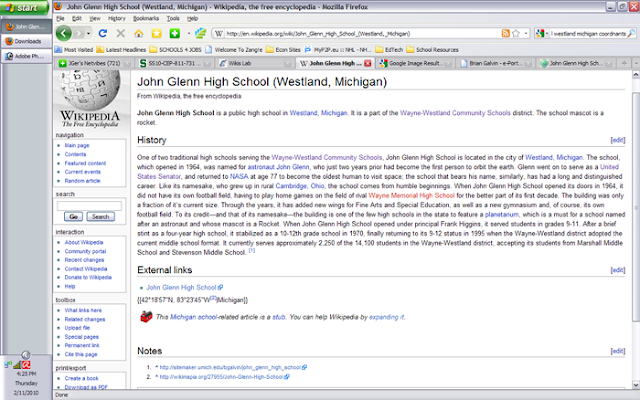As part of the Google Docs suite, Google Spreadsheets is a remotely hosted spreadsheet application intended for collaborative works. At first glance, Google Spreadsheets is like Microsoft Excel with less toolbar capabilities and to some a less friendly user interface. But to uncover its true potential it should be viewed as a live data collector rather than for static data compilation.
My Experience
I’ve used Google Docs a great deal in the past, as far back when it was still Writely. Mostly I used Documents with classmates to take notes in college classes. Google Wave has improved upon this real-time concept and I see that as the next generation of the remote based collaborative document.
Spreadsheets I have used less frequently, but lately I have become very interested in the forms element of the application. When I have a classroom again I would really like to use forms to collect contact information from parents. Sending out forms (either via email or embedded on my website), would be both paperless and better organized than the traditional contact card method.
Something to be weary of is that if most of the information is being provided by one user, the interface is not worth the frustration. I would much rather use Excel or OpenOffice Calc if I was making a spreadsheet with very little input from others. But again, if thought of as a collaborative tool only, you can minimize this frustration.
Student Knowledge
In order for students to use this software in the classroom they will need to have a basic knowledge of spreadsheet software. Students must know that a spreadsheet is a grid with vertical columns, horizontal rows, and each individual box is called a cell. Students should know that each cell can simply hold data or hold equations that reference other cells. These equations are hidden so as to show the data seamlessly.
Students need to also be taught how to create and use forms as this is perhaps the best unique feature that Google Spreadsheets offers in comparison to other spreadsheet software.
Sharing
Spreadsheets can be shared by simply clicking on the “Share” button in the upper right corner of the spreadsheet and then choosing one of the share options (Seen at right). Collaborators can be invited via email and/or the creator can choose to make the document public and establish a web link for it.
Teaching Social Studies with Google Spreadsheets
Google forms can be used quite effectively for surveys which would be good for collecting opinion data. The information can be displayed graphically to the class as a whole to illustrate the range of responses. Teachers could design forms for their students to respond to, or students could create their own surveys to collect opinion data from friends, family, and community members.
Check out this two part tutorial on how to create a self-grading quiz using Google Forms:
Part I | Part II
Helping Students Collaborate
Unlike Google Documents, the collaborating benefits of spreadsheets are not as easily apparent. It will be important to model the use of forms for students, for this might be the most foreign concept.
Organization
With remotely hosted collaborative applications it is important to establish appropriate editing etiquette. Students should use comments to indicate rationale for changes. A great environment all stems from good communication. You have to be overly detailed in your statements so that there is no misinterpretation.
Teaching is my passion and technology is my canvas.Expanding my frame of reference is my way of life.
Saturday, February 20, 2010
Friday, February 12, 2010
Web 2.0: Great possibilities for a limited classroom
I’ve required students to keep a daily notebook in my classes. It’s a great way to consolidate small class participation exercises and other classroom activities. I collect these notebooks at random. It’s a good way for me to monitor progress, especially my quiet students.
When I return to the classroom I want to try to shift some of these activities to blogs. I realize that there are some difficulties associated with this (harder to have in the classroom without a computer for everyone, I cannot assume every student will have internet access from home) but I like the organizational element of blogs. It’s easier for me to check on the blogs both because of how I can access them whenever I want and tagging makes it easy to sort out classes and assignments.
In a social studies class, discussion is especially important because opinions are what shape understanding of the content. I like the idea of extending class discussion beyond the classroom so that students can be constantly thinking about the content in small increments. Requiring students to respond to readings in their own posts, as well as commenting on posts made by their peers, will promote collaborative learning.
When I return to the classroom I want to try to shift some of these activities to blogs. I realize that there are some difficulties associated with this (harder to have in the classroom without a computer for everyone, I cannot assume every student will have internet access from home) but I like the organizational element of blogs. It’s easier for me to check on the blogs both because of how I can access them whenever I want and tagging makes it easy to sort out classes and assignments.
In a social studies class, discussion is especially important because opinions are what shape understanding of the content. I like the idea of extending class discussion beyond the classroom so that students can be constantly thinking about the content in small increments. Requiring students to respond to readings in their own posts, as well as commenting on posts made by their peers, will promote collaborative learning.
Wiki’s & Collaborative Constructions
This post is all about Wiki's!
Ok, maybe wiki's don't warrant an exclamation. But they can be powerful collaborative tools. Wikipedia by itself has changed the way people access information. How amazing is it that everyone can contribute their individual knowledge and research towards one single entity like that? Essentially we can synthesize all of the world’s knowledge and have full access to it as long as we have internet connectivity.
While Wikipedia has had its issues with users providing inaccurate information, I believe that it has become more consistent the longer it has been around. There is no doubt in my mind that it can continue to trend this way the longer it has to establish itself.
Today, I contributed to the John Glenn High School (Westland, MI) page on Wikipedia.
When I searched for the school, I found a stub article containing little more than a few sentences and a link to the school’s website.
Here’s what it looked like:
I had stumbled upon an e-portfolio of a former student teacher at JGHS some time back, and decided to contact Brian Galvin to ask if it would be ok to use his brief history of JGHS for the Wikipedia article.
I know that Wikipedia need not have 100% factual information, just verifiable information. But I figured since I had his email that I would extend the courtesy.
His response back was emphaitic with approval, but he also told me where he got his information from: Two teachers that had been teaching at JGHS since it opened in 1964!
As a man who loves history, I would have loved to sit in on that conversation.
Anyways… I added a history section that also was cause to add the page’s first refrences. I also looked up the geographic coordinates of the school and added those as well. Here’s a look at the changes:
After I finished with Wikipedia, I set out to create my own wiki. I must have played around with my newly created account on wikispaces for four hours before I figured out what I wanted to do: A handbook of technologies and their educational application(s).
I’m very much intrigued with the idea of pulling the outside world into my instruction, so I thought… why not pull in outside contributors?
I have friends and contacts across all career paths. Often, in conversation my friends mention something that sparks an educational idea for me. Maybe it helps a lesson or maybe it helps me to address behavioral issues… the bottom line is that it helps.
I wanted to create a wiki that focused on technology use in education that could be contributed to by individuals who have either have experience with teaching or experience with technology. This way maybe we could synthesize these areas of expertise and use technology more effectively because of it.
Right now, in order to make sure to establish a sustainable process, contributors are added by invite only. Let me know if you would be interested, and I’ll send you an invite.
Thanks for the read!
Ok, maybe wiki's don't warrant an exclamation. But they can be powerful collaborative tools. Wikipedia by itself has changed the way people access information. How amazing is it that everyone can contribute their individual knowledge and research towards one single entity like that? Essentially we can synthesize all of the world’s knowledge and have full access to it as long as we have internet connectivity.
While Wikipedia has had its issues with users providing inaccurate information, I believe that it has become more consistent the longer it has been around. There is no doubt in my mind that it can continue to trend this way the longer it has to establish itself.
Today, I contributed to the John Glenn High School (Westland, MI) page on Wikipedia.
When I searched for the school, I found a stub article containing little more than a few sentences and a link to the school’s website.
Here’s what it looked like:
I had stumbled upon an e-portfolio of a former student teacher at JGHS some time back, and decided to contact Brian Galvin to ask if it would be ok to use his brief history of JGHS for the Wikipedia article.
I know that Wikipedia need not have 100% factual information, just verifiable information. But I figured since I had his email that I would extend the courtesy.
His response back was emphaitic with approval, but he also told me where he got his information from: Two teachers that had been teaching at JGHS since it opened in 1964!
As a man who loves history, I would have loved to sit in on that conversation.
Anyways… I added a history section that also was cause to add the page’s first refrences. I also looked up the geographic coordinates of the school and added those as well. Here’s a look at the changes:
After I finished with Wikipedia, I set out to create my own wiki. I must have played around with my newly created account on wikispaces for four hours before I figured out what I wanted to do: A handbook of technologies and their educational application(s).
I’m very much intrigued with the idea of pulling the outside world into my instruction, so I thought… why not pull in outside contributors?
I have friends and contacts across all career paths. Often, in conversation my friends mention something that sparks an educational idea for me. Maybe it helps a lesson or maybe it helps me to address behavioral issues… the bottom line is that it helps.
I wanted to create a wiki that focused on technology use in education that could be contributed to by individuals who have either have experience with teaching or experience with technology. This way maybe we could synthesize these areas of expertise and use technology more effectively because of it.
Right now, in order to make sure to establish a sustainable process, contributors are added by invite only. Let me know if you would be interested, and I’ll send you an invite.
Thanks for the read!
Subscribe to:
Posts (Atom)